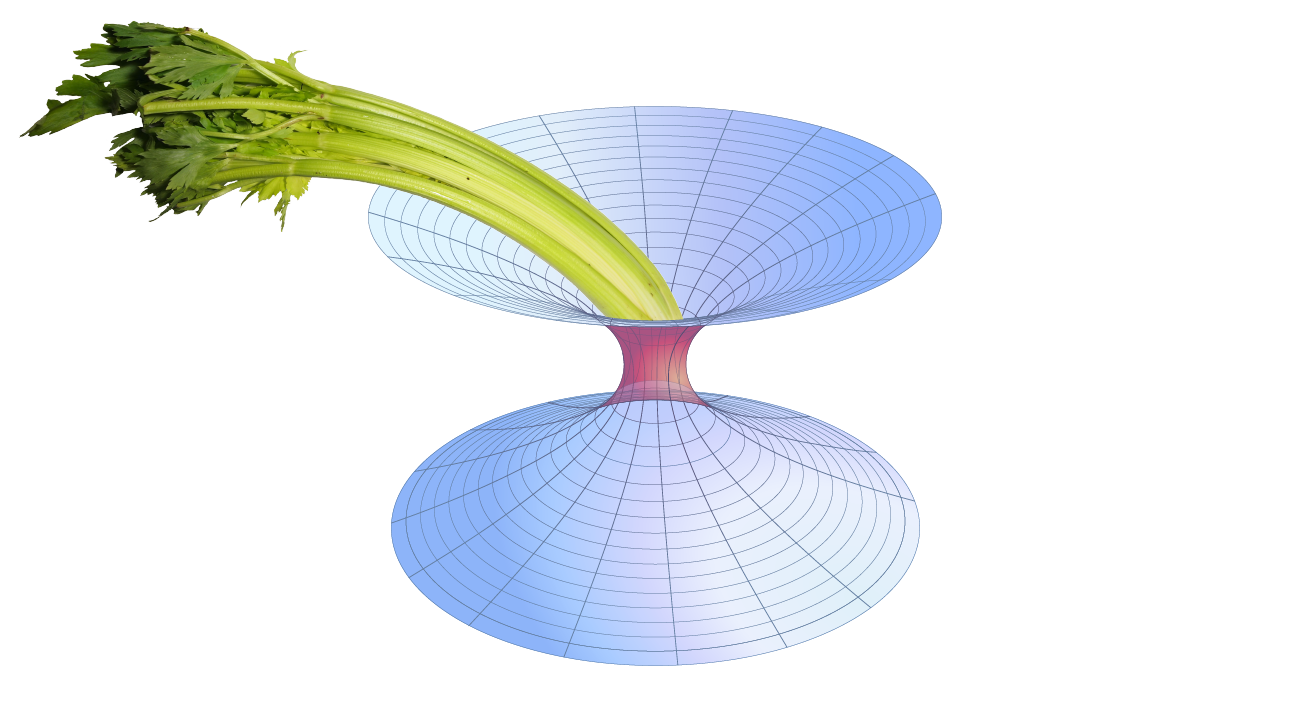Quick start¶
These instructions are suitable for installing GWCelery for development and testing on any machine.
GWCelery requires Python >= 3.7 and a Linux or UNIX-like operating system. It does not support Windows.
To install¶
GWCelery uses Poetry for packaging, dependency tracking, and virtual environment management; and the poetry-dynamic-versioning plugin for synchronizing the package’s version number with Git tags. First, install these two tools if you do not already have them.
Run the following command to install Poetry using the recommended method:
$ curl -sSL https://install.python-poetry.org | python3 -
Then, install poetry-dynamic-versioning using pip:
$ pip install poetry-dynamic-versioning
Run these commands to clone the GWCelery git repository:
$ git clone https://git.ligo.org/emfollow/gwcelery.git $ cd gwcelery
Inside the cloned git repository, run this command to create a Poetry-managed virtual environment containing GWCelery and all of its dependencies:
$ poetry install
Now, whenever you want to enter a shell within the virtual environment, run this command inside the git clone directory:
$ poetry shell
To test¶
First, install the extra test dependencies in the Poetry-managed virtual environment by running this command:
$ poetry install --extras=test
Then, to run the unit tests, just run pytest within the Poetry virtual environment:
$ poetry shell
$ pytest
As a shortcut, you can use poetry run to execute a single command within
the virtual environment, like this:
$ poetry run pytest
To start¶
Before starting GWCelery, you need to authenticate for access to GraceDB and IGWN Alert and make sure that you have a Redis server running. Once you have completed those steps, you can start each of the GWCelery manually.
Authentication¶
To authenticate for GraceDB, obtain grid credentials from ligo-proxy-utils
by running ligo-proxy-init:
$ ligo-proxy-init albert.einstein
To authenticate for IGWN Alert, create an account in SCiMMA Auth portal, and follow the necessary steps in the IGWN Alert Users Guide. Make a note of the passwords and store them in your ~/.netrc file with appropriate file permissions:
$ echo > ~/.netrc
$ chmod 0600 ~/.netrc
$ echo machine kafka://kafka.scimma.org/ login albert.einstein password password-for-production >> ~/.netrc
$ echo machine kafka://kafka.scimma.org/ login albert.einstein password password-for-playground >> ~/.netrc
$ echo machine kafka://kafka.scimma.org/ login albert.einstein password password-for-test >> ~/.netrc
Redis¶
GWCelery requires a Redis database server for task bookkeeping. Your operating system’s package manager may be able to install, configure, and automatically launch a suitable Redis server for you.
Debian, Ubuntu, apt
Debian or Ubuntu users can install and start Redis using apt-get:
$ sudo apt-get install redis
macOS, MacPorts
Mac users with MacPorts can install Redis using port install:
$ sudo port install redis
Use port load to start the server:
$ sudo port load redis
From source
If none of the above options are available, then you can follow the Redis Quick Start instructions to build redis from source and start a server:
$ wget http://download.redis.io/redis-stable.tar.gz
$ tar xvzf redis-stable.tar.gz
$ cd redis-stable
$ make -j
$ src/redis-server
Start GWCelery components manually¶
GWCelery itself consists of six Celery workers and one Flask web application. Start them all by running each of the following commands:
$ gwcelery worker -l info -n gwcelery-worker -Q celery -B --igwn-alert
$ gwcelery worker -l info -n gwcelery-exttrig-worker -Q exttrig -c 1
$ gwcelery worker -l info -n gwcelery-openmp-worker -Q openmp -c 1
$ OMP_NUM_THREADS=1 gwcelery worker -l info -n gwcelery-multiprocessing-worker -Q multiprocessing -c 1
$ gwcelery worker -l info -n gwcelery-superevent-worker -Q superevent -c 1
$ gwcelery worker -l info -n gwcelery-voevent-worker -Q voevent -P solo
$ gwcelery worker -l info -n gwcelery-em-bright-worker-Q em-bright -c 2 --prefetch-multiplier 1
$ gwcelery flask run